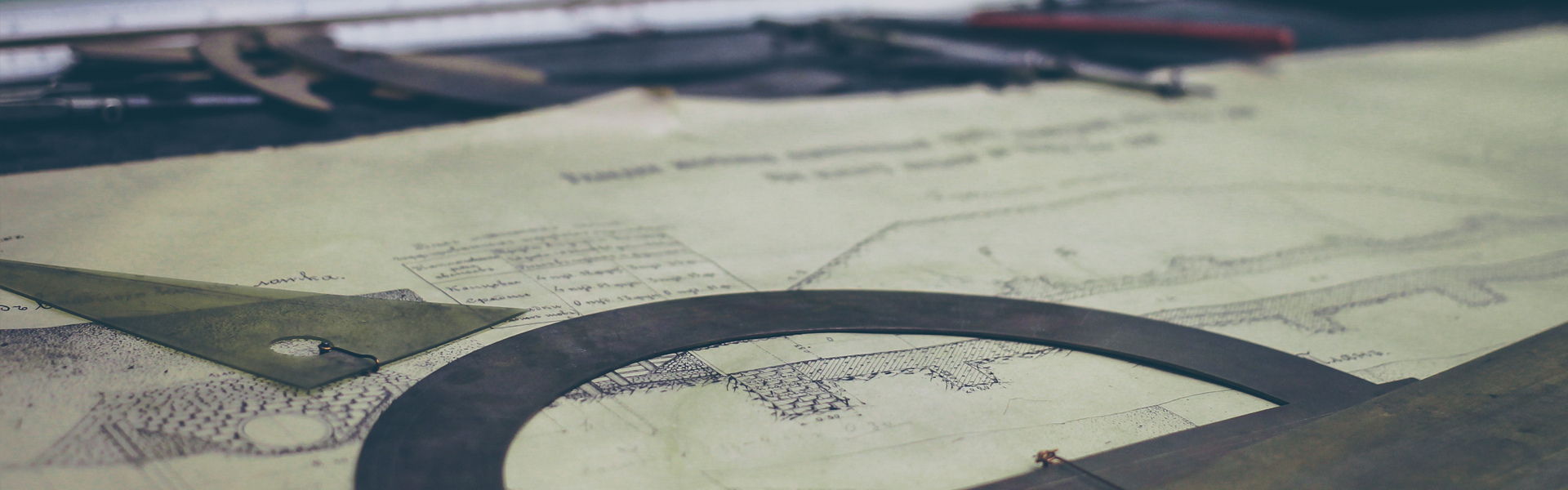1. 다운로드
http://nginx.org/en/download.html 에서 최신 nginx 다운로드 파일을 다운로드 받는다.
사이트에 접근해서 보면 아래와 같이 노출된다.
Mainline version (가장 최신버전)
Stable version (안정화된 버전)
Legacy versions (오래된 버전들...)
나는 여기 버전 중에서 가장 최신 버전으로 설치를 진행했다.
2. configure
설치는 irteamsu 권한으로 접근하여 진행하도록 한다.
configure 환경설정 옵션 정보 가이드가 필요할 경우 아래와 같이 입력하여 상세 내용을 확인할 수 있습니다.
주요 옵션 설명
--prefix : Nginx 가 설치되는 기본 디렉토리 (/usr/local/nginx)
--user: Nginx 사용자 (nginx), 지정하지 않으면 nobody
--group: Nginx 그룹 (nginx), 지정하지 않으면 nobody
--sbin-path : 엔진엑스의 바이너리 파일이 설치되는 경로 (/sbin)
--conf-path : 주 환경 설정 파일의 경로 (/conf/nginx.conf)
--error-log-path : 에러 로그 파일 (/log/error.log)
--http-log-path : http 접근 로그의 위치 (/log/access.log)
--pid-path : 엔진엑스 pid 파일 경로 (/run/nginx.pid)
--lock-path : Nginx lock 경로 (/run/nginx.lock)
--with-per_modules_path : 펄 모듈의 경로
--http-client-body-temp-path : 클라이언트 요청에 의한 임시 파일의 저장에 사용되는 디렉토리 (/cache/client_body_temp)
--http-proxy-temp-path: 프록시가 사용하는 임시 파일 위치 (/cache/proxy-temp)
--http-fastcgi-temp-path: (/cache/fastcgi-temp)
--http-uwsgi-temp-path: (/cache/uwsgi-temp)
--http-scgi-temp-path: (/cache/scgi-temp)
3. make install
컴파일시에 오류가 발생하지 않았다면. 설치를 하자.
make install시에 위와 같은 오류가 발생된다면, 컴파일 위치와 설치 위치가 중복되어서 발생된 오류 이므로, 컴파일 위치를 변경한 후에 설치위치를 --prefix로 지정하여 오류가 발생하지 않도록 적용하면 된다.
irteamsu에서 설치한 후에는 아래와 같이 파일 소유권 부여 관련 설정도 실행해줍니다.
nginx 설치 경로에 logs 파일이 생성되어 있지 않다면, 생성해놓는다.
위와 같은 작업을 완료한 후에 nginx를 가동하도록 하자.
상태 체크를 해보고 싶거든 conf/nginx.conf 파일내에 아래 내용을 추가한 후 restart 하여 curl 명령어로 access를 날려보자.
conf/nginx.conf 파일내에 아래 내용을 추가한다.
위의 내용 추가 후에 curl 명령어로 access를 날려보자.
'리눅스' 카테고리의 다른 글
| 리눅스 CentOS에서 Openjdk 설치하는 방법 (0) | 2018.12.22 |
|---|---|
| 리눅스 우분투 자바(Java) 설치하는 방법 (0) | 2018.12.22 |
| 리눅스 CentOS에 apache 설치하는 방법 (0) | 2018.12.08 |
| 리눅스 CentOS에 MySQL 설치하는 방법 (0) | 2018.12.08 |
| [리눅스] VirtualBox에 우분투(Ubuntu) 설치하는 방법 (0) | 2018.12.01 |